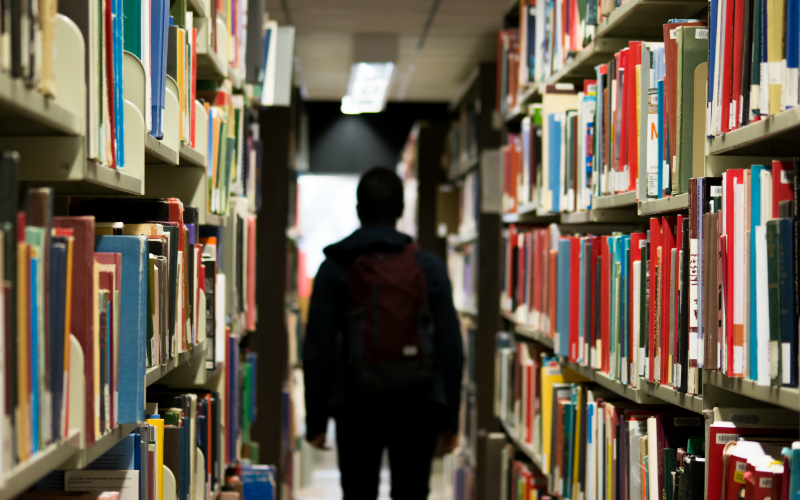The HRIS Implementation Project

CONTENTS
Introduction
a) The Project Manager
b) The Project Team
c) The Project Plan
d) Project Plan Elements:
1) Cleanse Data
2) Create Test Environment for Application
3) Employee Numbers
4) Configure Organisational Structure
5) Configure Posts (Jobs)
6) Configuring Shift Patterns
7) Configure Employee Details
8) Configure Users’ Access Security
9) Configure HR and Pay Rules
10) Configure Reports
11) Configure Triggers
12) History Carried Forward
13) Populating the New Application
14) Parallel Running
15) Migrate Test Data onto Live Evironment
16) Old Data
16) De-commissioning
THE PROJECT
Introduction
This is a rather more detailed look at the HRIS implementation. This has been done with the intention of giving a sense of scope and scale to the professional contemplating the acquisition and implementation of a new or replacement HRIS, and is not exhaustive, nor constitutes the ultimate Project Plan.
Most of this article deals with HR and Payroll applications, but a lot of the actions are generic to Time & Attendance systems. We shall update and expand this article from time to time to build on our visitors’ knowledge base.
Your selected Vendor will have a wealth of experience in the management of Projects such as yours, but it is useful for you to have your own appreciation of what is involved.
A lot of this material is based on real-life experience (or scar tissue!) acquired by our Team over the course of years, and we mean it to be presented in understandable language and easily-followed format.
a) The Project Manager
If there’s one message to get across here it’s DO get your own Project Manager; do NOT rely on the Vendor to project manage on your behalf as they will ultimately fail to meet everyone’s expectations, no matter how hard they work. They will always have difficulty balancing priorities that will occasionally be in conflict. You wouldn’t expect a lawyer to act as both prosecutor and defender at the same time!
Importantly, having your own person will give more ownership, and that the introduction of your new HRIS isn’t just something remote “happening to” your organisation
Let’s get this in context right away:
i) the Project Manager is unlikely to be able to combine the PM role with another day job.
ii) The Project Manager must have experience in interpreting the Vendor’s plan, marshalling (and cajoling) resources, meeting deadlines and liaising with the Vendor. It’s not a job for the amateur.
It’s very tempting for, say, an HR Manager to assume the role, but it is inadvisable unless they have the above-mentioned experience. Really – trust me on this one.
Ideally, you should use someone with the relevant experience from elsewhere within the organisation who can look at the picture dispassionately and impartially. Doing it this way, the experience stays in the organisation. Failing this, hire a professional Project Manager; it won’t be cheap, but having committed yourself to the solution you are not improving your chances of success by skimping on the essentials.
An option to reduce external costs can be to appoint a Programme Manager to oversee your Project Manager if their overall experience is not comprehensive. The Programme Manager brief will involve taking a broad view of the project, and review – probably on a weekly basis – with the Project Manager. In this way, the contractor expenditure is minimised, and the Programme Manager can provide a mentoring role.
Whoever lands the Project Manager position MUST have discretion to take decisions (within budget and other agreed limits) and have priority access to resources when required with causing unnecessary interruption to normal activities. It is essential that all affected departments are consulted during the planning of the project on all matters that affect their people and resources.
b) The Project Team
Keep the team small. Only people who have direct influence on the Project should be in the core team. Others can be co-opted for various stages of the Plan that relate to them.
A good number for the core team is 3. Beyond that, you have a committee, which will make consensus difficult and may slow matters when team members are unable to make the meetings. The more members, the more unlikely you can get everyone together on a regular basis.
c) The Project Plan
It is usual for the Vendor to draw up a project plan detailing the actions required to load, configure, implement and test the application up to purchaser acceptance and sign-off.
As the client, you will need to draw up a shadow plan to meet the case that will comprise all the steps to be taken from your side, the persons responsible for resourcing those steps and the timelines for those steps to accord with the Vendor plan.
If you do not have the (expensive) Project planning software tools for this, you can draw up your chart in Gantt format using MS Excel.
d) Project Plan elements
Below is an illustration of some typical actions in the client plan that respond to a required action in the master plan.
1. Cleanse data
Either circulate a blank form and ask employees to complete it, or print out what you have on them and ask them to correct or add information. I actually favour the former course, as it starts the data up from a zero base and means the employees have to make the effort to get it right.
2. Create Test Environment for Application
This will be your IT /ICT department that sets this up, generally by allocating a server and loading a copy of the application on to it, ready for data entry. At a later point, they will set up a Live Environment which will be the permanent home for your application.
3. Employee Numbers
Ensure that the new application can carry the sequences that you use. If you have a historical set of employee numbers, it can be a good opportunity to start from scratch
4. Configure Organisational Structure
My recommended action here is to replicate the organisation structure on the basis of the Chart of Accounts used by the Finance Department. Not only does it make the reporting understandable across the organisation, but it facilitates the smooth export of information to other applications.
Departments can be configured to carry an alpha description and the numeric Chart number as well.
Example:
And so on…
Tip No 4.1
When setting up the structure, remember to have the organisation itself at the top of the “pyramid” otherwise you will not be able to transit people between departments.
5. Configure Posts (Jobs)
A Post (Job) can be considered as the empty “suit” for a job that exists before anyone actually fills the job.
Attached to the Post will be a range of conditions:
Hours:
If standard organisational hours are 40 per week, and the Post in question, e.g. Payroll Manager, is a 40 hpw job, then it will be considered to be 1 FTE (Full-Time Equivalent) If the Post was only 30 hours per week, then it would be expressed on a headcount report as 0.75 FTE.
Grade:
Most posts will be allocated within an agreed grade. Certain benefits or conditions may automatically accrue from grades, and will need to be added to the Post accordingly.
Reports to:
This will be the immediate report in the organisational hierarchy. This has additional importance when Triggered Actions are set up, to ensure, for instance, that all employees reporting to a certain manager are advised of impending Appraisal meetings or Training Events.
The issue is a little clouded when an employee in fact holds two Posts – both perhaps part-time – and reports to more than one Manager. Some software applications cannot handle this without having two different accounts set up for the person, which is highly unsatisfactory, especially when it then impacts on the Payroll. If you have what are known as Multi-Posts in your organisation, you will have to look very carefully at your vendor specification. As a rough guide, most vendors who sell into the Public Sector will have this feature, by necessity.
Benefits:
Either dependent upon grade or perhaps as a standard feature of employment, benefits may be attached to Jobs. Theses can include Life Assurance, Permanent Health Insurance (Salary Continuation), Holidays and other Contractual provisions.
Property:
Some positions automatically require corporate property, such as Mobile Telephones, Laptops and Company Cars.
6. Configuring Shift Patterns
Most organisations will have differing shift patterns for their employees, and can range from weekly through to rotations that repeat every 12 weeks or more. Check that you have every available current shift pattern defined, and then configure them on the T&A system. After this, you will tie each employee to a shift.
Some workers are defined as “floaters” as they have no fixed patter, but you can establish a no-shift category, and the Shift Supervisors can manually add them to shifts as required.
Good quality T&A systems make setting up and editing shifts very easy indeed. A further refinement on some applications is analysis of specific work activities within shifts.
Tip No. 6.1
Sourcing a new Time & Attendance system is the right time to re-evaluate your clock-in points. The clocks represent an investment of around couple of thousand pounds each, and so you really don’t want too many of them. Study the dynamics of your operation; are your clocking points too far away from the actual work stations?
7. Configure Employee Details
Apart from routine employee information such as Name and Address, there may be a requirement to add organisation-specific fields, or to configure existing fields.
In the former group could be Fire Officers, First Aiders or Appointed Persons; in the latter will be the organisation’s required fields for categories such as Equal Opportunity Monitoring.
8. Configure Users’ Access Security
Defines who can access the application/s and to what level of information or action that they have access.
Access policies differ from organisation to organisation, but one rule should be constant: employees must not be able to change their own records (except allowed fields in Self Service environments) although they should be able to see them (Read Only) and have them included in reporting.
You may wish to allow the Training department to see employee records relating to Job and Training History, without having access to personal and salary data or in-house Recruiters to see Job detail only.
With Time & Attendance, the most common security set-up is to allow Shift Supervisors to edit their own shift workers’ absence records. Non attendance is edited in arrears when the cause for absence is known, and can then be shown as Unpaid, Sickness, Compassionate or made up later on the shift, etc.
Access issues will also arise in Time & Attendance, where the system is used for Access Control to a building or parts of a building as well as a Time Recording device.
Self Service presents a much more complex task, as you will need to organise security levels for the majority of your workforce (those who have easy access to online access). This will involve setting parameters for the fields that can be changed by all employees (address, bank details, absence and holidays), their managers and supervisors (approvals and training recommendations) and senior management (e.g. headcount, budgets and corporate communications).
9. Configure HR and Pay Rules
There are two sets of Rules: Statutory and those set by the organisation.
Statutory rules are set by Government and standard across every organisation. These will include categories such as Statutory Maternity Pay, Statutory Sick Pay, Minimum Wage and Basic Holidays.
Organisational rules are particular to that organisation and may affect Occupational provisions such as Sick Pay, Long Service Entitlements, Pay Grades and Organisational hierarchy.
As with Data Cleansing, it is never too early too early to start collecting these rules together and tabulate them. Be sure to contact the vendor for a matrix of rules that will be required so that you have a guide. Running round looking for information of this type while the vendor’s consultant has the meter running is a wasteful way to work!
10. Configure Reports
You will have to think about the variety of reports to which you will need access from the outset, what fields should appear, how they are to be filtered and if there are any time or departmental parameters. These can be used in the Report writing Training sessions, as there is no substitute in learning as doing these things for yourself!
Some examples of the most commonly used reports are:
Headcount:
Employee Number, Employee Name, Cost Centre, Full-Time Equivalent
Salaries:
Employee Number, Employee Name, Cost Centre, Annual Salary
Long Service:
Employee Number, Employee Name, Date Joined, Years’ Service (run from date of report)
Employee Turnover:
No. of employees (within given period) x 100 divided by Average Number of Employees
Stability (example shown for annual figure)
No. of employees with 1 year’s service x 100 divided by Number of Employees employed 1 year ago.
Some reports use the same building blocks and only needed to be modified, perhaps for data between two dates. You can set up two blank dates in your report (start and finish), so that when you run the report you can insert the required dates at that time. This is known in some reporting suites as Runtime Prompt.
11. Configure Triggers
Set out on paper a list of the actions of which you want notification, what triggers them, to whom notifications should be sent, and when.
For example, all new employees are on a 12 week probation period, and you want to ensure that the probation interview is carried out in a timely fashion. You configure the trigger by ensuring that the Probation rule for this employee is 3 months. You can then set the trigger to forward a formatted and mail merged email reminder to the Line Manager, the employee (and HR department, if necessary) at start date + 10 weeks.
Example:
Trigger: New Employee
Field: Probation
Condition: Start Date + 12 weeks – 2 weeks (or +10 weeks)
Action: Email
Message: “Please note that (employee name) is due for Probation review on Date (derived from the Start Date + 12 weeks). Please ensure that this review is completed by the due date.”
This is simplistic, but gives an indication of how these Triggers are constructed.
12. History Carried Forward
Payroll history is easy to manage, as only the current tax year is held live and previous data is held as an archive. These must be accessible for not less than seven years by statute, so you will need to have arrangements in place for this to comply (see Old Data).
Time and Attendance records, too, are not usually carried forward from previous holiday years. It is advisable to retain a reasonable amount of this data, perhaps 3 years, as it may be relevant to possible disciplinary action, or litigation in respect of Sickness Absence and Industrial injury.
HR records are rather more difficult to decide upon. It’s probably fair to say that the longer an employee is with an organisation, the thinner the file! The tendency is to gather more and more information about newer employees, and the trend is escalating.
Factors that should affect the amount of employee history will include:
How often do you actually refer to records more than a year old?
Does anyone ever look back at career progression over the past 10 years?
Just how accurate – and detailed – is the history?
The more history you bring forward, the more costly it becomes. Every historical post going back in time must be created, populated, and then depopulated as the employee moves on, even though the jobs, and occasionally departments, may have passed out of living memory. You are in fact reconstructing the past, and, as previously mentioned, this history may be inaccurate enough as to be of dubious worth.
An effective way of resolving this would be to agree a point in time, say 2/3 years previous to the current migration time, and import this into the new application. Earlier data can then be retained in a form of History file (see Old Data Item 15)
13. Populating the new application
Many applications are populated by uploading a series of related spreadsheets (usually.csv derived from Excel) by way of a data importer.
You can assist this process by requesting the spreadsheet templates from the vendor, and populate them from your newly-cleansed data sources. Although this is time-consuming, it is a very good sense check on the data that you have, and gives you at least a bit more ownership and control over it; you will find at times during a project that there are times that it seems like something happening elsewhere!
14. Parallel Running
It goes without saying that the most “mission critical” application is the Payroll. Whether you are moving from one application to another, or to your first computerised HRIS you will need to parallel run – that is, run it alongside your current arrangement, for a period, mainly for testing purposes to compare and validate output as well as to discover any running problems before going live.
Payroll and, to a lesser extent, Time & Attendance run more in “real time” than HR, and therefore should be prioritised.
One of the most frequent questions we are asked is “how many parallel runs should we do?” There is no hard and fast answer, and it will all depend on your resources, but we would recommend a minimum of two, and probably no more than three. If you are still encountering significant discrepancies after two parallel runs, you must quickly establish where the faults lie and correct them, otherwise your project will come unstuck.
When the parallel running and other testing is completed satisfactorily, the purchaser will then sign off an End User Testing Acceptance document. The data is then ready to be loaded in to the Live Environment.
15. Migrate Test Data onto Live Environment
This will be carried out by the IT/ICT function, and will involve decanting the validated data into the live application Environment, ready for live use.
On web-hosted applications, this will be done by the host on their own location, and the purchaser merely points their browser to the new live address.
16. Old Data
Often overlooked. As well as establishing how much history you bring forward into the new application, you still have a decision to make on where to store historical data.
Payroll is required to be accessible for no less than seven years, and HR is an ongoing record. The main options are:
Maintaining an environment version of the previous application, where records can be accessed and read;
Data converted into a contemporary format such as Excel where it can be used at will;
The old-fashioned giant pile of printout.
The first two have a cost attached; a) is usually an ongoing rental charge and b) is a one-time charge. Neither is particularly cheap. The last option is not as impractical as it might sound; people generally overestimate the amount of access they need to historical data. Providing the history reports are produced in a range of sorts (Surname, Employee Number, National Insurance Number, Operating Division) then look-ups are not time-consuming.
17. De-commissioning
Remember if you are phasing out a previous application then you will need to study the terms under which you give it up, with special regard to notice periods and financial considerations attached to them.
Existing systems should be maintained until complete cut-over to the new application is complete, and then they can be cleared down and withdrawn from the operating platform. Ensure that all master disks are accounted for are returned to the original vendor, or disposed of in line with their wishes.